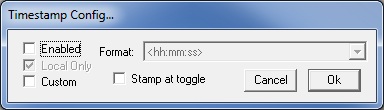
Time Stamping
As each line is received from the target, uCon can be configured to insert a time stamp. A timestamp is generated as the first character after a newline is recieved; so it is printed just prior to printing that character.
The following dialog is opened through the menu item Config->Timestamp ...
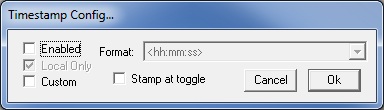
It can be enabled by checking the "enabled" button in this dialog, or through the toolbar button. Since uCon allows remote users to be connected to the session, the timestamping can be put in "local-only" mode so that the time stamp is not transmitted back to each remote client connection.
The "Stamp at toggle" check box enables the ability to just insert a timestamp onto the screen whenever the timestamp button is clicked on the toolbar. This is handy for occasions when you just wanna quickly keep track of how long some event takes... If checked, then each time the timestamp toolbar button is clicked (regardless of whether it is turning timestamping on or off) it will write the timestamp to the console, and if logging is turned on, that timestamp will be included in the log.
The following timestamp formats are supported...