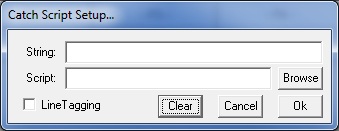
Script Cmd: CATCH
Options:
This turns on (or off) uCon's ability to "catch" an arbitrary
string sent from the target and optionally run a script. The "catch"
facility in
uCon (new as of May 2008) allows uCon to run normally, but with an
added bit of processing on the incoming characters from the target...
If the target sends back to the uCon console one of the (up to 32)
strings specified by "catch_stringN" above, then uCon will halt all
active scripts asynchronously, and run the script specified by
"catch_script" above. uCon will complete the catch_script prior to
continuing with any futher stream processing (see note2 below)
Note that only one script can be specified, so, to allow the script to know which string caused it to run, the shell variable CATCHSTRING will be loaded with the string that caused the trigger; thus allowing the script to react to the string it caught with a simple set of "if" statements (see examples below).
New
as of June 2014:
The "catch string" specified may contain
dots and a special case "*\n" to deal with catching some initial string
following by anything up to the next end-of-line. This means
you
can specifiy an "any-character" position(s)
within the catchstring; and when caught, the resulting value of the
CATCHSTRING shell variable will contain the actual values caught.
This is in addition to the ability to handle any non-printable
character using "\b, \r, \n & \xHH".
New
as of May 2015:
The catch string can now simply trigger an end-of-line line tag
(currently, this tag is the 4-character string: <<**.
This can accompany a script execution or it can be used in
place
of a script. This just allows the user to have uCon place a
line
tag at the far-right edge of the console window on the same
line
that that triggered the catch. This just allows a user to
more
easily notice a trigger. Line tagging mode is established
with
the new "tagon | tagoff" arguments, or it can be specified by the "Line
Tagging" checkbox within the dialog (see below). Check out Example 5 below.
NOTE1:
The state of the catch facility
(script/strings) is shown through the
Config->Environment->Display dialog. If catch is disabled
nothing
is dumped; if enabled, it will display the script and strings.
NOTE2:
If
the -n option is specified, then no catch script is specified; hence,
no script is executed if a catch string is caught.
Instead,
the CATCHSTRING is populated and the equivalent of "CATCH off"
is
automatically executed.
NOTE3:
Normally
(with -a not specified), uCon runs the
catch-script in a
blocking mode; meaning that it holds off on processing any additional
input from the comport until the catch-script completes.
There
are many cases where this is not ideal; hence if
the -a option is specified, the script will be started at the same
trigger point; however, the comport thread will not be blocked while
the
catch-script runs. Also note that when -a is used, when a
catch-script is triggered future triggers are immediately disabled
(until the next CATCH script command is invoked). This is
because
of the fact that the catch-script is now running while additional
comport activity is being received and there would otherwise be
potential for a subsequent catch-trigger to override (kill) the running
catch-script.
NOTE4:
The
CATCHSTRING shell variable is likely to contain whitespace, so be aware
of the need to put the shell variable within double quotes as needed to
make sure that the string is parsed as a single token.
NOTE5:
Basic 'catch' setup can also be
done
with the Scripts->Catch dialog box.
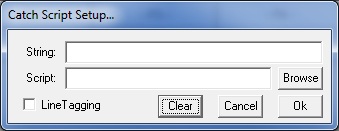
This dialog provides a subset of what the CATCH script command provides. It only allows the user to specify one "catch string". For convenience, the "Clear" button can be used to quickly disable any prior CATCH setup (similar to "CATCH off" script command).
NOTE6:
When
using the "*\n" capability in CATCH, its possible that the caught text
will include characters that (when pushed into the CATCHSTRING shell
variable) will cause confusion on the command line. The '-f'
(fixup) option will automatically insert a '\' in front of a double
qoute or a backslash so that the script command line will properly
parse the CATCHSTRING shell variable.
NOTE7:
This "catch" facility runs essentially in the
"background". All other normal uCon facilities are availalble to the
user. The only thing to be aware of is if a script is active when the
incoming "catch_string" is detected, that
script will be asyncrhonously halted to
allow the "catch_script" to run (assuming -n was not specified).
As
of June 2014, the -h
(don't halt) option allows the user to "carefully" run the catch script
while other scripts are left active. Typically, the other
script
will be waiting on a dialog box or doing something rather limited in
scope. This option is made available with the understanding
that
there are cases where running two scripts in parallel will cause one to
step on the other; so use it at your own risk!
EXAMPLE1:
Use 2 scripts, one for setup, one for the catch...Run the setup script to initialize the catch mechanism to look for strings "panic" and "alert", so that in either case the script called "catch_script" is executed as a result of the catch. When "catch_script" runs, it looks at the content of the CATCHSTRING shell variable to determine where to branch.
EXAMPLE2:
Use just 1 script, for setup
and
catch...
Assume the file "catch_script"
as
follows.
In this case, we have to assume that if CATCHSTRING is not populated, then the script is being called for setup. At startup, this is certanily the case; however, if unsure, just click on the 'Clear' button in the dialog box shown above. To keep the state of CATCHSTRING organized, we clear the CATCHSTRING shell variable whenever the script is responding to a trigger.
EXAMPLE3:
Use just 1 script, for setup and catch, but this time just make a noise if the catch trigger occurs...EXAMPLE4:
Again using one script, this demonstrates the use of 'dots' and "*\n" in the catch string as well