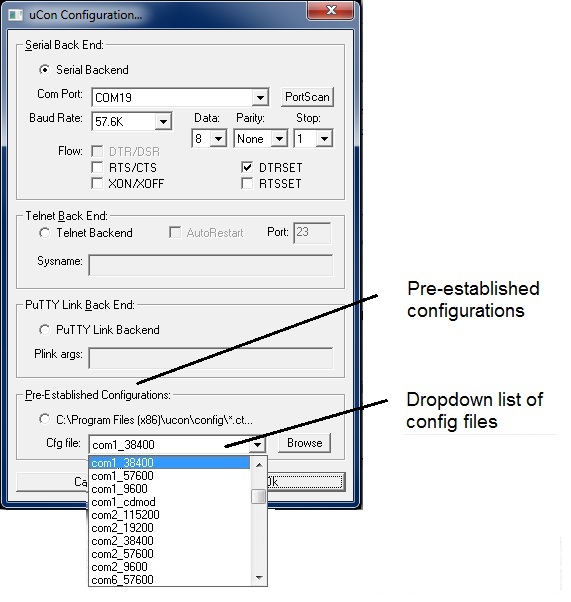
Configuration Save/Restore
There are several user-configurable items established during a uCon session that are reusable from one session to the next. Probably the most obvious example would be the programmable function keys. If, after every startup of uCon, the user had to re-load the previously configured function keys, it would hardly be worth the effort!
This is where configuration save/restore becomes handy. It allows the user to keep a copy of the current configuration; thus allowing the user to quickly reload the configuration at some later time. The configuration is saved through either File->Save, File->SaveTo menu items or the toolbar.
There are a few ways to load a configuration...
Note that the configuration file created is typically not edited by the user; however it is an ASCII text file, so if you get a bit adventurous, it can be modified through the File->Edit Config menu item. Make sure you know what you're doing; otherwise you may mess up the working configuration.
How to start a uCon session with a previously saved config file...
There are a few ways to do this:
1. Use the startup dialog to load a configuration:
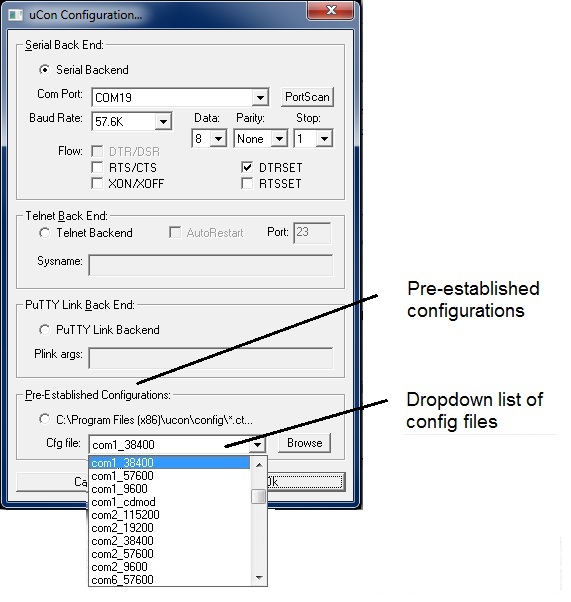
Check the "Pre-Establixhed Configurations" radio button, then select using the dropdown box or browse button.
2. Put the config filename on the command line and embed it into a desktop shortcut:
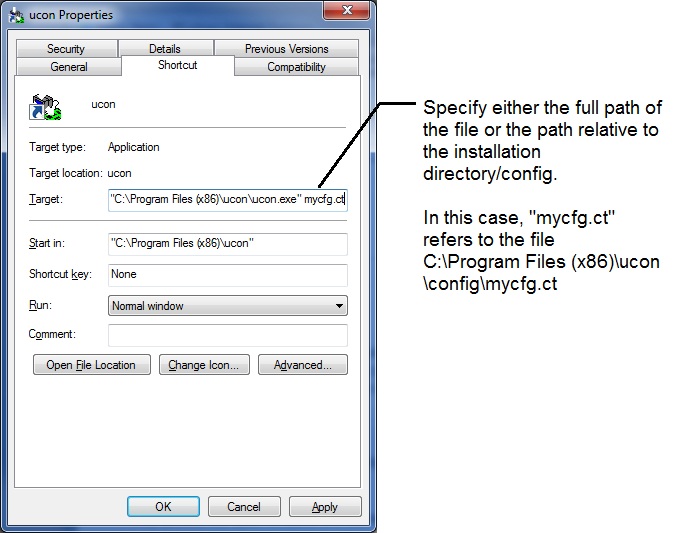
In the shortcut properties box shown above (W7 example), the path of the uCon executable is followed by the name of the config file you want to automatically start up with.